Working with a specific static site generator?
Customize CloudCannon's documentation to suit your SSG.
Great! We'll show you documentation relevant to .
You can change this any time using the dropdown in the navigation bar.
Require a password to access your site.
To set up password authentication for your site:
- Go to the Site Settings / Authentication section
- Select Password and click Switch to Password authentication
- Enter a password and click Update Site Password
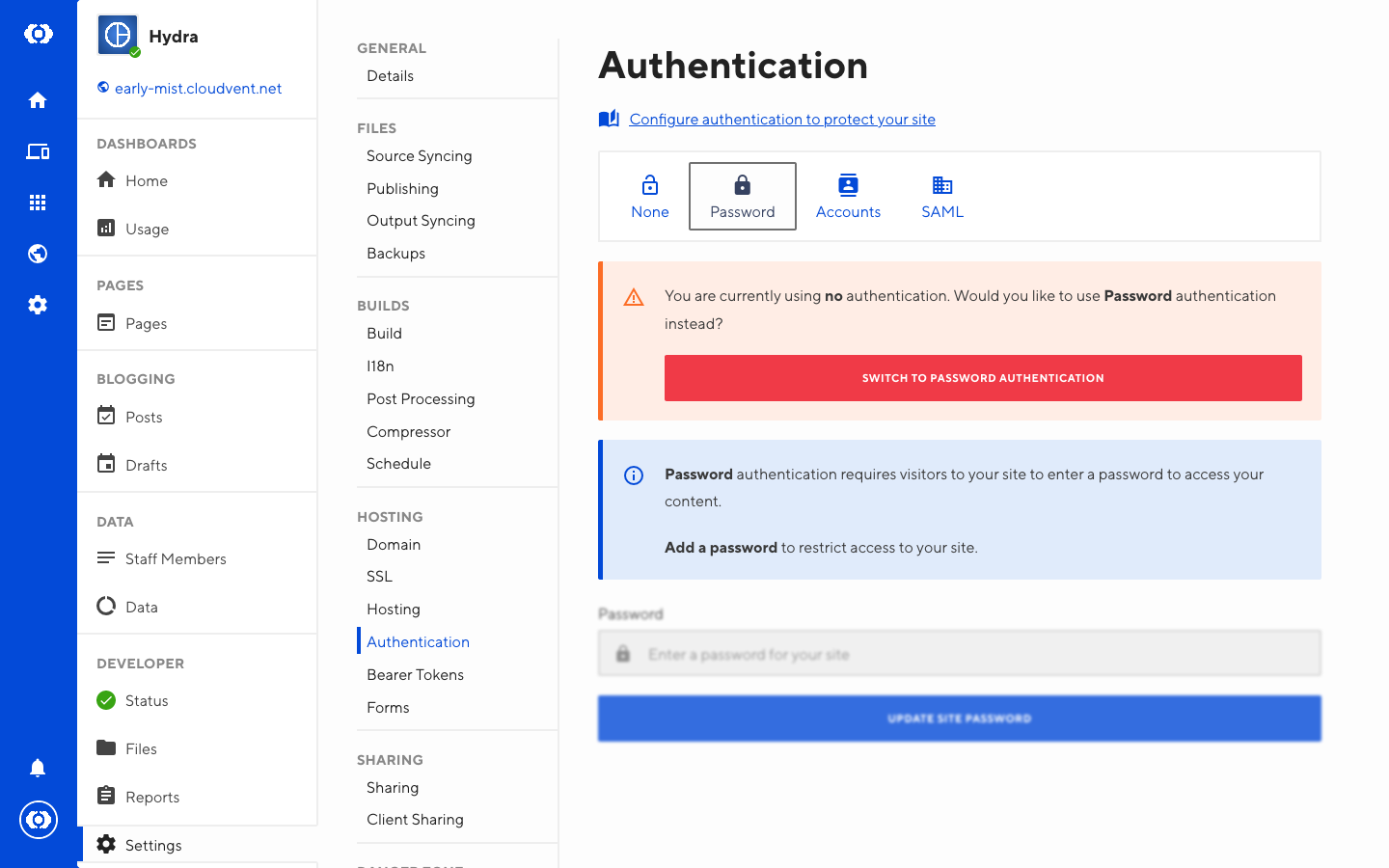
Visitors to your site will be prompted for the password to view.
Creating a custom login page#
Customize the password login page with your own branding.
CloudCannon injects classes into the HTML to indicate the result of the action. They are injected into {{messageClasses}}. Use these classes to provide error handling and success notifications in your forms.
Filename: login.html
Form action: not required
Form inputs: username, password
Message classes: has-incorrect-login
For Jekyll-generated pages, use raw tags so Jekyll outputs it for CloudCannon to process later: {% raw %}{{messageClasses}}{% endraw %}.
CloudCannon requires a hidden username input here for internal reasons. The value is ignored.
<!DOCTYPE html>
<html>
<head>
<title>Log in</title>
<style>
.incorrect-login-message {
display: none;
}
.has-incorrect-login .incorrect-login-message {
display: block;
}
</style>
</head>
<body>
<h1>Log in</h1>
<form action="" method="post" class="{{messageClasses}}">
<div class="incorrect-login-message">
Incorrect password.
</div>
<label for="password">Password</label>
<input id="password" type="password" name="password" autofocus>
<input type="hidden" name="username" value="user">
<input type="submit" value="Log in">
</form>
</body>
</html>