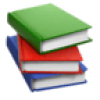CloudCannon Documentation
Working with a specific static site generator?
Customize CloudCannon's documentation to suit your SSG.
Great! We'll show you documentation relevant to .
You can change this any time using the dropdown in the navigation bar.
Get started with CloudCannon#
Product updates#
Eleventy 3 support#
April 24th, 2024 | Minor
This release added support for 11ty/Eleventy version 3.
General fixes#
April 22nd, 2024 | Minor
This release addressed issues related to errors preventing you from saving your file and lost edits when making changes immediately after saving a file.
Support#

Get in touch#
Need a hand? Our team of friendly developers is here to help. Reach out through our in-app chat or send us a message using the form on our website.
Chat with usCloudCannon Status#
Something going wrong? Check to see if there is an ongoing incident. Subscribe to get messages when these incidents occur.
View the status page