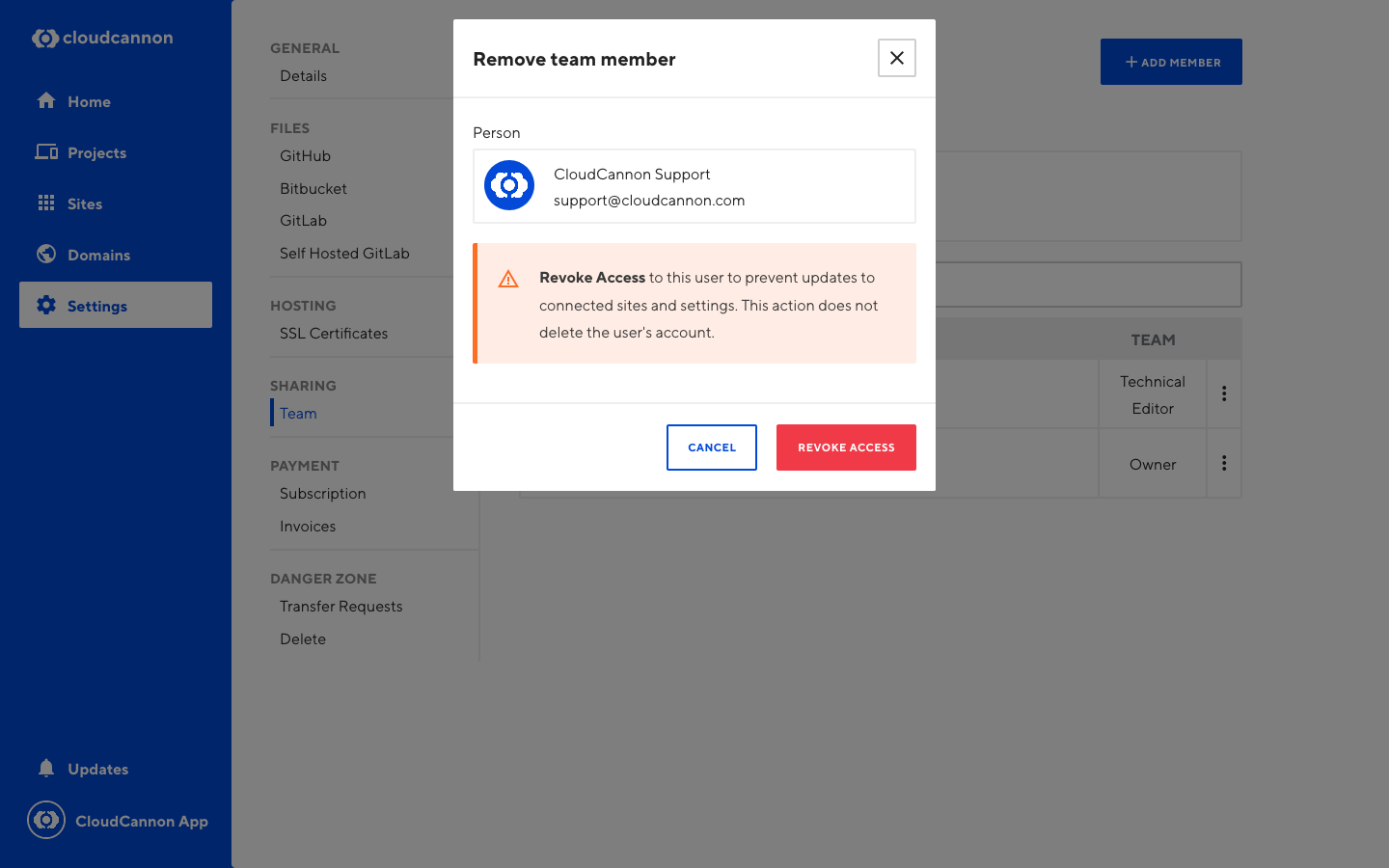Working with a specific static site generator?
Customize CloudCannon's documentation to suit your SSG.
Great! We'll show you documentation relevant to .
You can change this any time using the dropdown in the navigation bar.
After creating an Organization, your account is set up as the owner. There are 4 types of users in an Organization:
- Owners: These users have full permission as if it is their own account
- Developers: Can create sites and manage everything to do with them, can’t update billing information
- Technical Editors: Can update sites with the source editor but cannot create new sites
- Editors: Can update content on sites using the visual editing interfaces
Once your team members have access, users at all permission levels can create new branches and edit content on your site. CloudCannon will notify Developers and Owners by email if a user makes a change that causes their build to fail.
Adding a new Team Member#
To add a team member:
- Go to Organization Settings / Team
- Click the Add Member button.
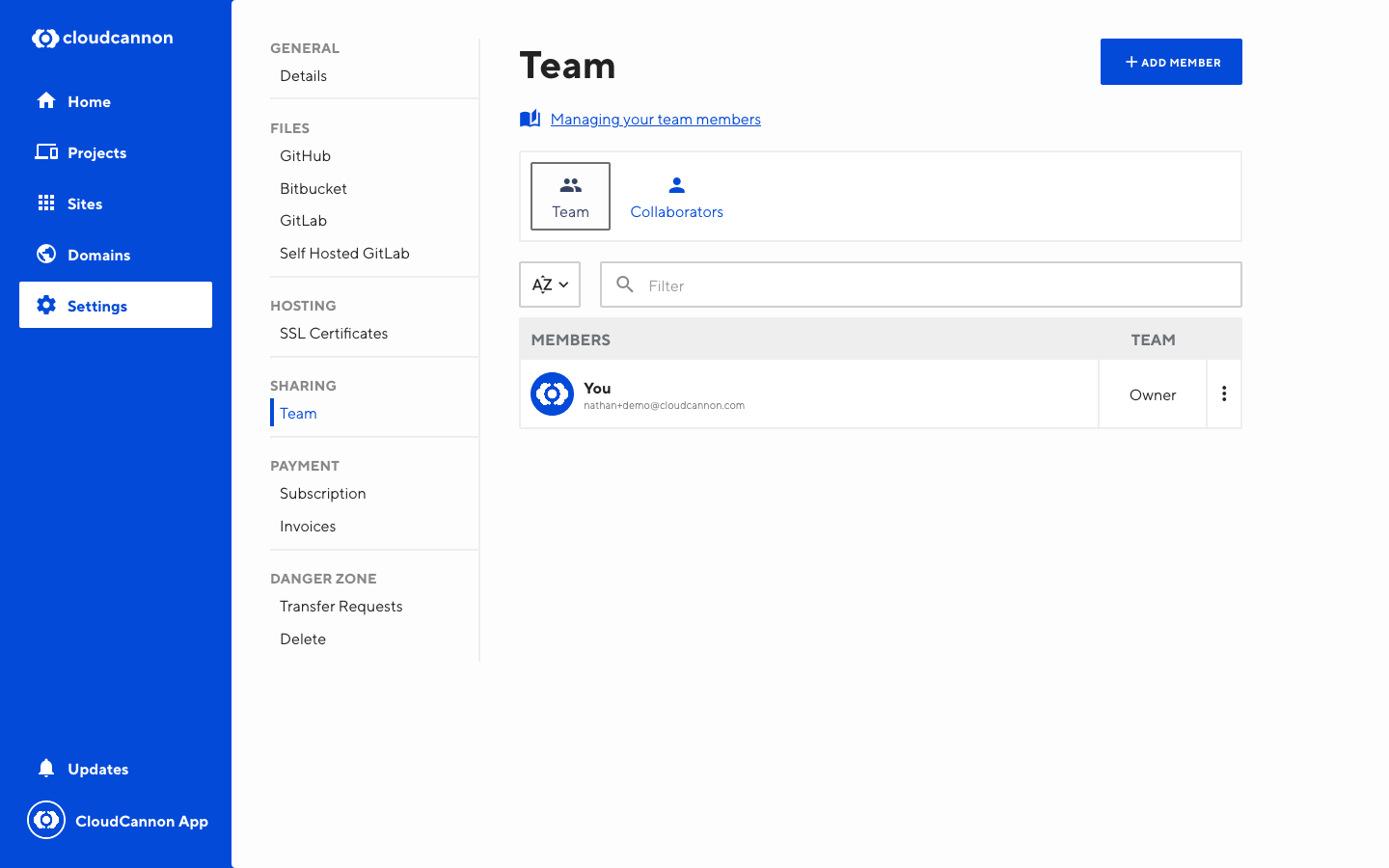
Add the email of the person you want to share, select the Permission Level required, and press Add team member
This will email the team member and prompts them to sign up or log in. Once logged in, they have access to all sites created under the organization at the level specified.
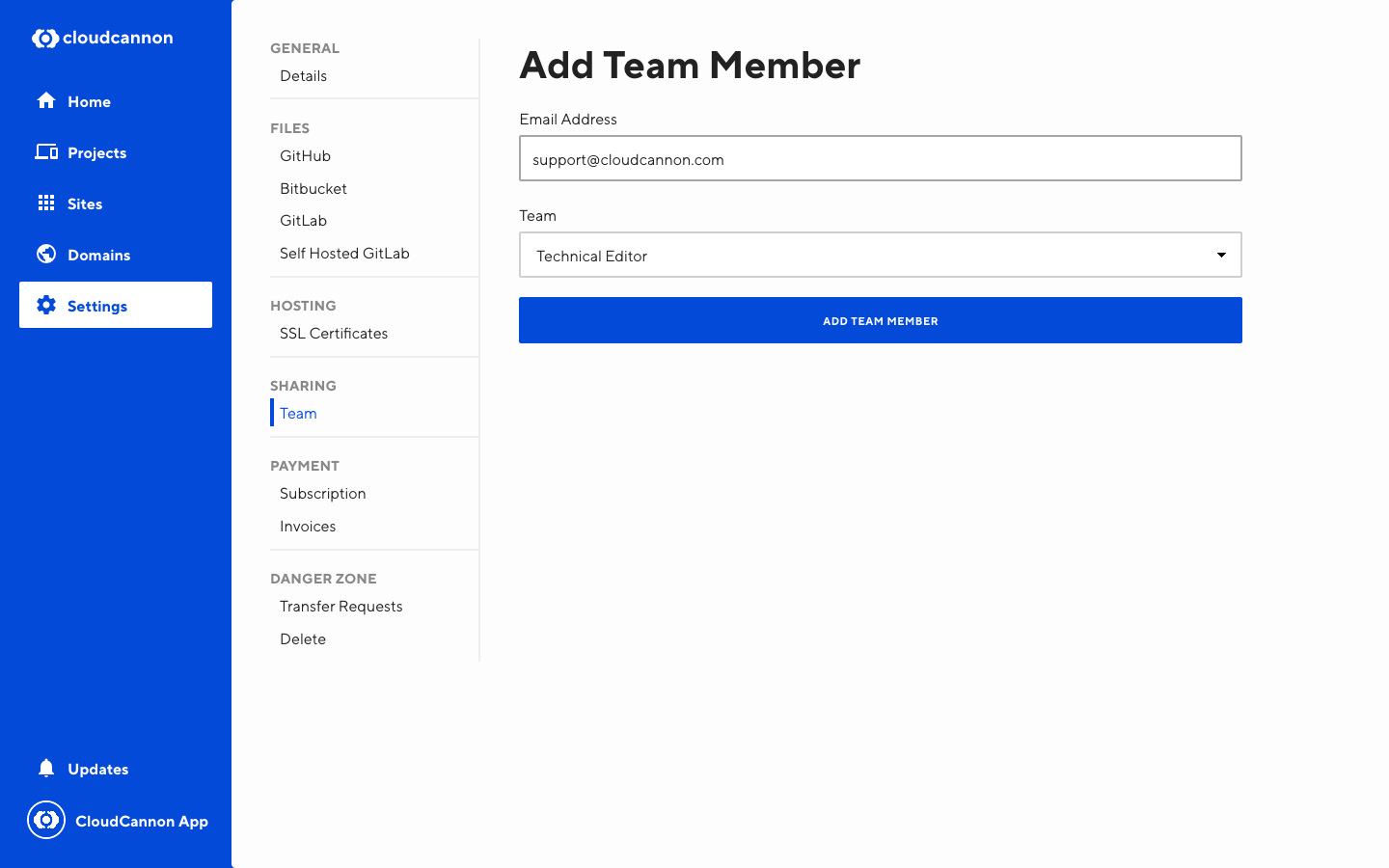
Teams can be automatically created from your own identity provider. See SAML configuration for more information.
Updating a Team Member’s level#
To increase or decrease a team members permission level:
- Go to Organization Settings / Team
- Click on the three dots next to the person you want to update
- Click on Update permissions
- Select the permission level you want them to have and click Update Permissions
Only owners and developers have permission to update team members. Developers do not have permission to alter the details of an Owner.

Removing a Team Member#
To remove a team member:
- Go to Organization Settings / Team
- Click on the three dots next to the person you want to update
- Click on Revoke Access.
- In the modal, click Revoke Access. Click again to confirm.
You can only remove team members if you are an owner or developer. Developers do not have permission to remove an Owner.